Harnessing the Power of Metadata: A Deep Dive into Obsidian’s Properties Feature
With Properties, metadata such as tags, links, statuses, and other identifiers can be displayed prominently at the top of each note in a clean format. This eliminates the need for cluttered YAML code sitting atop your content.
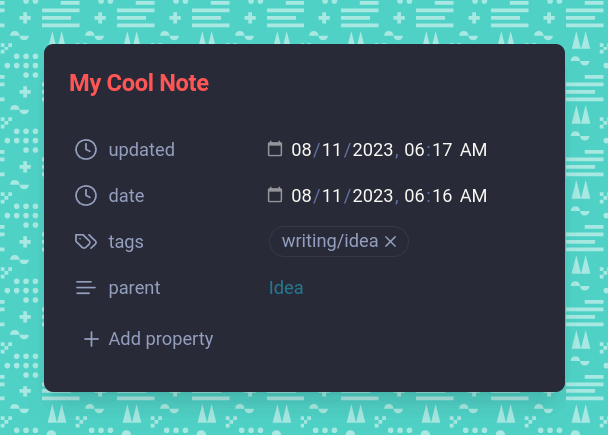
With the release of Obsidian 1.4, users have witnessed a significant leap in knowledge management capabilities through the introduction of Properties—a feature that transforms how metadata operates within your digital notes. Far from being a mere aesthetic enhancement, Properties offer an array of functionalities designed to streamline note-taking and information organization. This blog post will explore how Obsidian’s latest innovation can revolutionize your workflow, ensuring consistency and efficiency with every entry you make.
Table of Contents
- What Are Properties?
- Autocompletion for Consistent Metadata
- Multiple Property Types
- Properties Pane for Global View
- Enhanced Linking Capabilities
- Customizable User Interface
- Conclusion
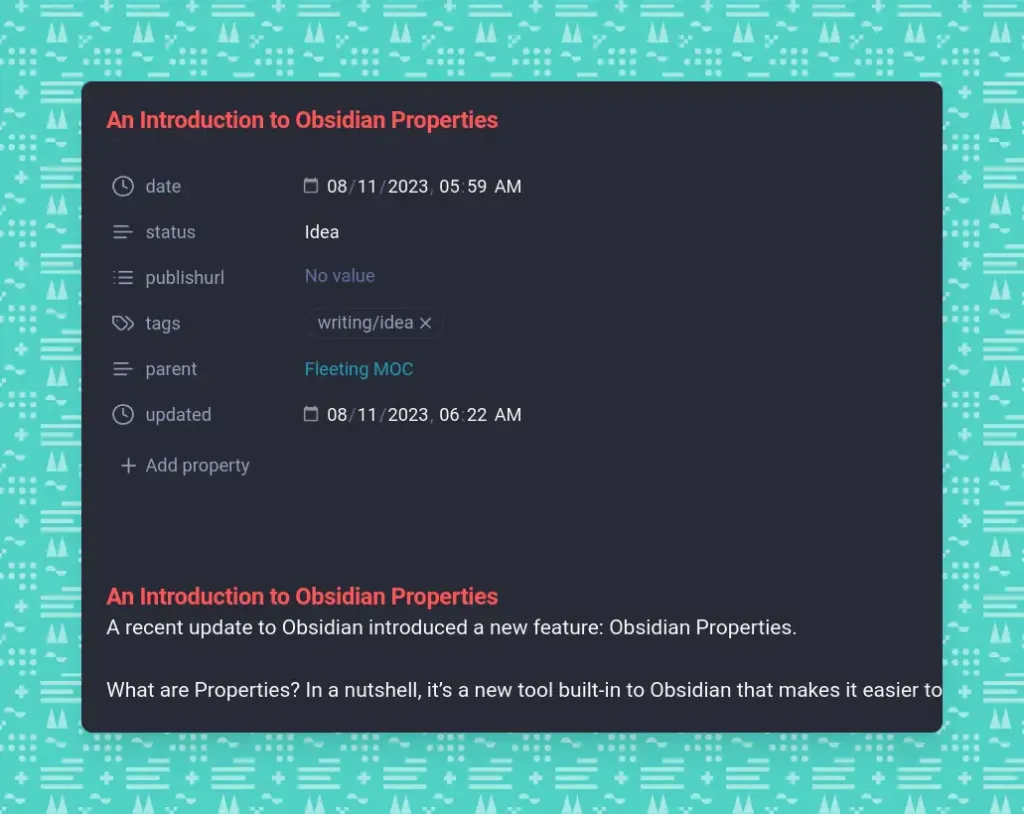
What Are Properties?
In simple terms, Properties allow you to assign metadata to your notes in a more visually appealing and functional manner compared to the previous YAML implementation. With Properties, metadata such as tags, links, statuses, and other identifiers can be displayed prominently at the top of each note in a clean format. This eliminates the need for cluttered YAML code sitting atop your content.
Autocompletion for Consistent Metadata
One of the most useful features of Properties is autocompletion. When adding a new property that already exists in other notes across your vault, Obsidian will automatically display those commonly used options. This makes it effortless to maintain consistent metadata as your knowledge base grows.
Multiple Property Types
Obsidian Properties come in various flavors, including text, number, checkbox, date, list, and more. Each type serves a different purpose, providing flexibility based on your specific needs. For example, utilizing a date property enables date pickers, while checkboxes display clickable checkbox elements. The diverse property types ensure your metadata remains clean, structured, and functional.
Properties Pane for Global View
The Properties pane in Obsidian’s sidebar allows you to view all metadata across your entire vault or see detailed properties for the currently open note. This global perspective makes it simple to analyze and utilize your knowledge graph on a macro level, in addition to micro-management of individual notes.
Enhanced Linking Capabilities
With Properties, you can now add internal links within metadata fields. For instance, you may include a link to a parent note in the “Related Notes” property of a child note. This declutters note content while still providing quick access to connected ideas.
Customizable User Interface
You can tweak the Properties interface based on personal preferences, choosing to hide the default view, adjust visibility settings, and rearrange the property order via drag-and-drop. Adapt the UI to maximize your productivity.
Conclusion
Obsidian’s Properties take metadata to the next level, offering an invaluable tool for anyone looking to optimize their knowledge management system. With its combination of visual appeal, intelligent features, and customization options, Properties enable you to harness the full power of your digital notes. If leveraged effectively, this latest innovation can enhance consistency, structure, and efficiencies across your entire knowledge base.
Try utilizing Properties today to streamline your Obsidian workflow.
References
- https://obsidian.rocks/an-introduction-to-obsidian-properties/
- https://eightify.app/summary/technology-and-software/obsidian-1–4-introduces-exciting-new-feature-properties
- https://www.reddit.com/r/ObsidianMD/comments/166lkyk/obsidian_14_adds_properties_2fa_and_lots_of_small/?rdt=59708&onetap_auto=true
- https://www.mickmel.com/obsidian-properties-to-help-sort-your-stuff/
- https://thesweetsetup.com/obsidian-is-adding-properties/


Comments ()